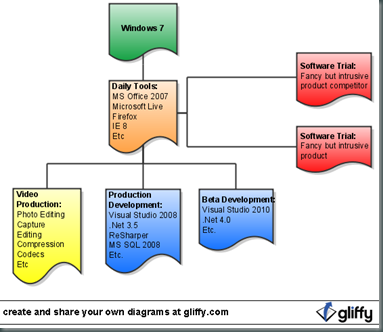Here’s a great article that I recently was referred to:
Citrix: Virtual desktops about to become cheaper than physical ones
In it Citrix is helping to develop yet another lower cost zero-client device. These are literally just a small box about the size of a deck of cards that have ports for a monitor, Ethernet and USB. No moving parts, very slim, reliable and inexpensive. However, I still maintain that the savings of Virtual Desktop (VDI) are not in the hardware.
I think the real savings are in staffing and time. Unfortunately these are much harder to measure but well worth the move in my opinion.
You can already use the hardware you have for VDI so new zero-clients only save you money for new installations or when you are replacing a desktop that is completely dead.
You still need a keyboard, mouse and monitor (video) to hook up to zero-clients and Windows/Office & CAL licenses. If you subtract the cost of the license & kvm these days you can purchase a reliable desktop for probably about $500, and even less if you plan to purchase refurbished and replace them more often.
So, initially you do probably save $300-$400. However, you must move these virtual desktops to a server you never had to have before in the data center. More than likely you are moving them to a high-capacity set of servers, much like the Cisco UCS system we are rolling out out my district. This is very expensive.
It doesn’t stop there. My network manager and I attended a VDI training and learned that you have to make sure your network can also withstand the high traffic all the way from the data center to the user’s “desktop”. It was fine if a user had to wait a few seconds to open a Word doc but waiting a few seconds to click a mouse is unacceptable. Suddenly you may have to upgrade much of your entire network infrastructure. This is much the same issue you encounter when you first migrate to IP phones.
Oh, and what about disaster recovery? With Virtual Desktop you have effectively moved their “desktop” to a data center. Right now at our district if a desktop dies we advise the user to log onto another one nearby and schedule a tech to replace their desktop within 24 hours. With Virtual Desktop, if the connection to the data center goes down there is no nearby desktop to go to. So you have to have a disaster recovery data center (i.e. at our District Office).
This starts sounding really expensive really quick. Fortunately VMware (et al) have great tools that let you leverage the most out of your equipment. A classic disaster recovery site is unused most of the year and only kicks in when you have an emergency. From a business cost perspective it is a loss until those few minutes it is in use. VMware lets you cluster your data centers together effectively using them in tandem for full production load balancing. If one were to go down the other would simply take the entire load. You still have to purchase double the equipment but it is used much more efficiently.
I would imagine that as you scale the costs start becoming more relative. I would think that if you implemented VDI on 90% of the computers at a site it is much more economical than, say, 50%.
Like I said above, I think the real savings are in staff and time. If you can reduce the amount of equipment you have to service while increasing its reliability you don’t have to hire additional techs as you grow your desktop base and your current techs can also deal with higher level issues. Same thing with your network services staff at the data center. In addition, your users as a whole experience far less downtime and a far more reliable working environment.
How do you measure those benefits? Theoretically you can measure the amount of technology growth vs. payroll, but you really can’t measure downtime for the users unless you have a very sophisticated ticket system where you can somehow quantize and compare downtime for users.